How To View Your Bill, Set Up Recurring Payments, and More.
A Quick Guide To Your FlowSmart Dashboard

One-stop portal
FlowSmart is Flo's account dashboard - a one-stop portal designed for customers to easily manage their Flo account. More features are coming soon including bill payment, plan management, and more!
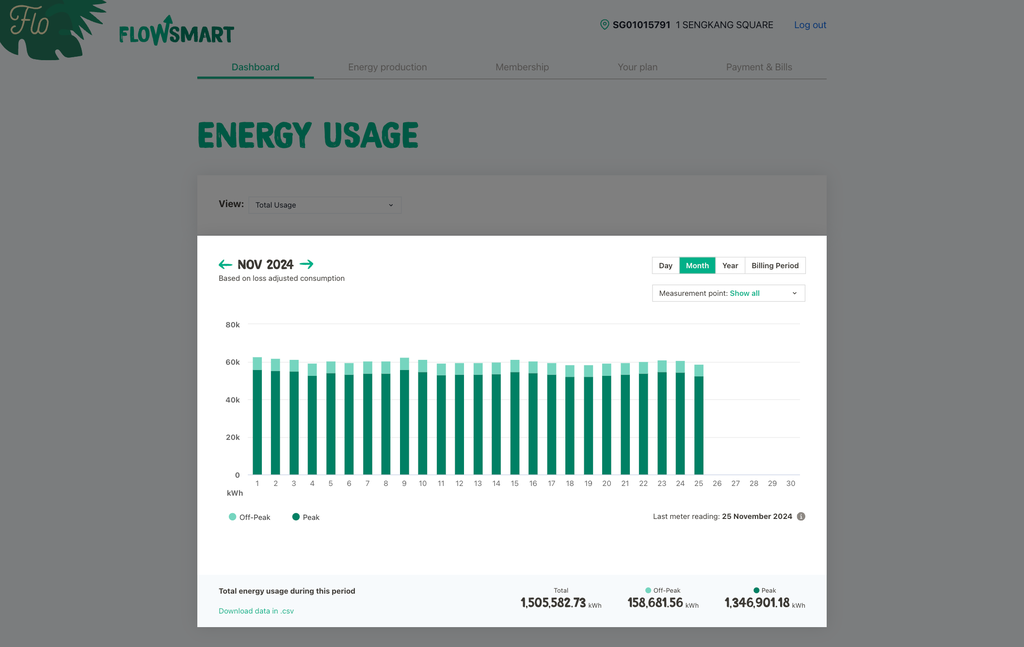
How to view your energy usage
- Log in to your FlowSmart Dashboard
- By default, you will be directed to your 'Dashboard' tab. Use the arrows on the top left corner of the card to navigate between a certain period. Or change the view display using the toggle on the top right corner of the card.
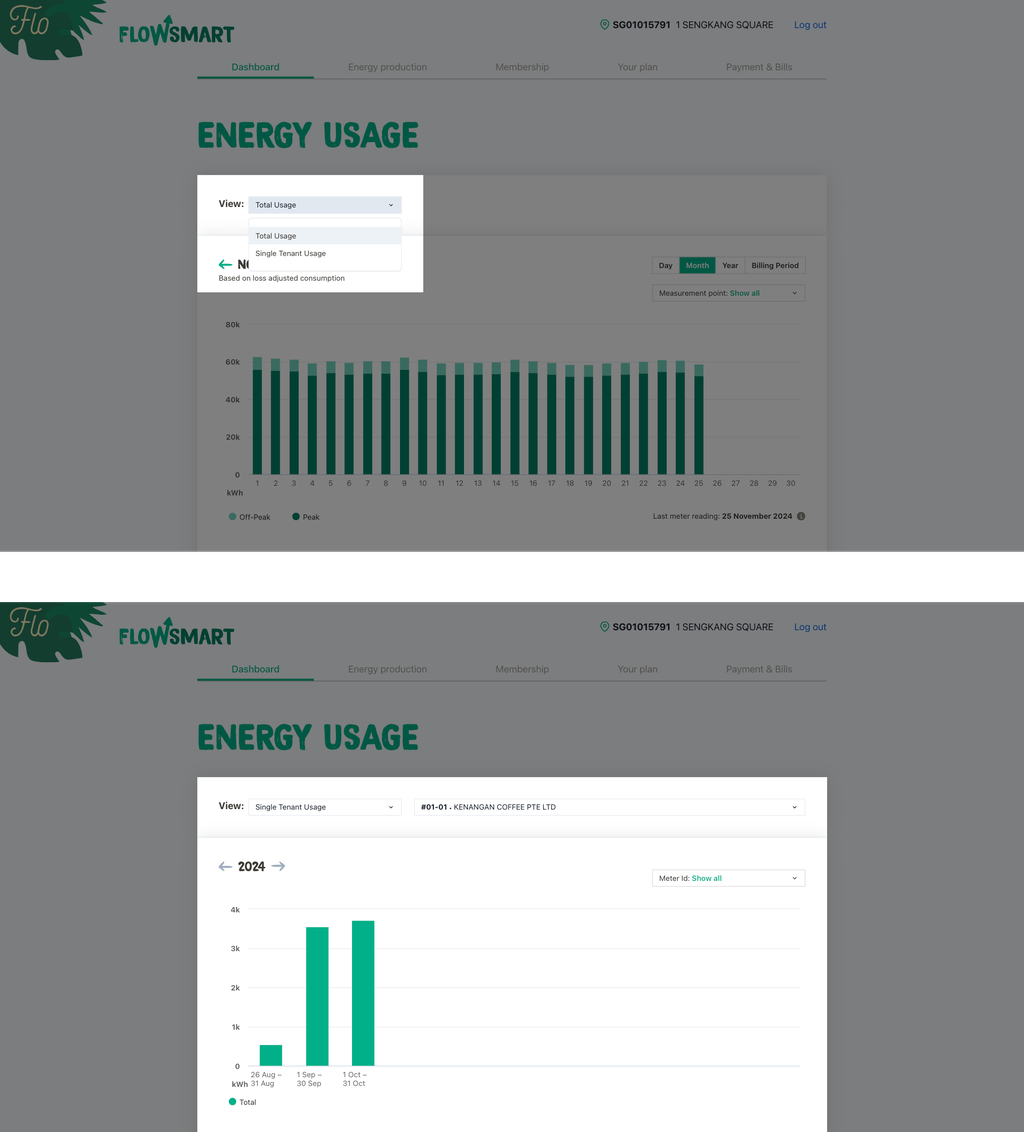
How to view your tenant energy usage
If your premise has multiple tenants that are supplied by Flo, you can switch your dashboard views between your premise’s total energy usage and a particular tenant’s energy usage.
- Select the dropdown on the top left corner of the card under the “Energy Usage” to navigate between the total usage or a single tenant usage view.
- Click on “Single Tenant Usage” and you will see a dropdown of all tenants located within the premise.
- Select or search the tenant that you want to view on the left side of the card.
- The usage for that particular tenant will be displayed. If you are subscribed to Flo Metering Solutions, you can change the view using the toggle on the top right corner of the card.
If certain tenants are not listed there, contact your account manager and we will sort it out for you. Alternatively, you can also send an email to hello@floenergy.sg.
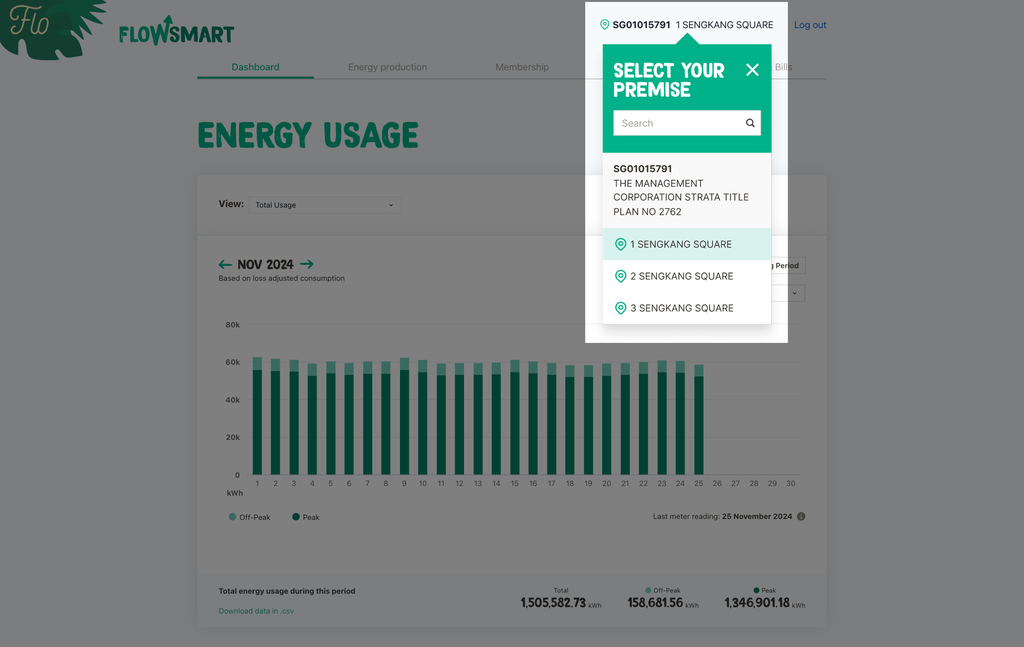
How to switch views between multiple premises
If your business has multiple premises that are supplied by Flo, you can switch your dashboard views between those premises.
- Log in to your FlowSmart Dashboard
- On the top beside the Flo logo, you will see your Flo Account Number and your premise.
- Click your Flo Account Number and you will see a dropdown of all of your premises associated with your account. Select the premise that you want to view.
If your additional premises are not listed there, contact your account manager and we will sort it out for you. Alternatively, you can also send an email to hello@floenergy.sg.
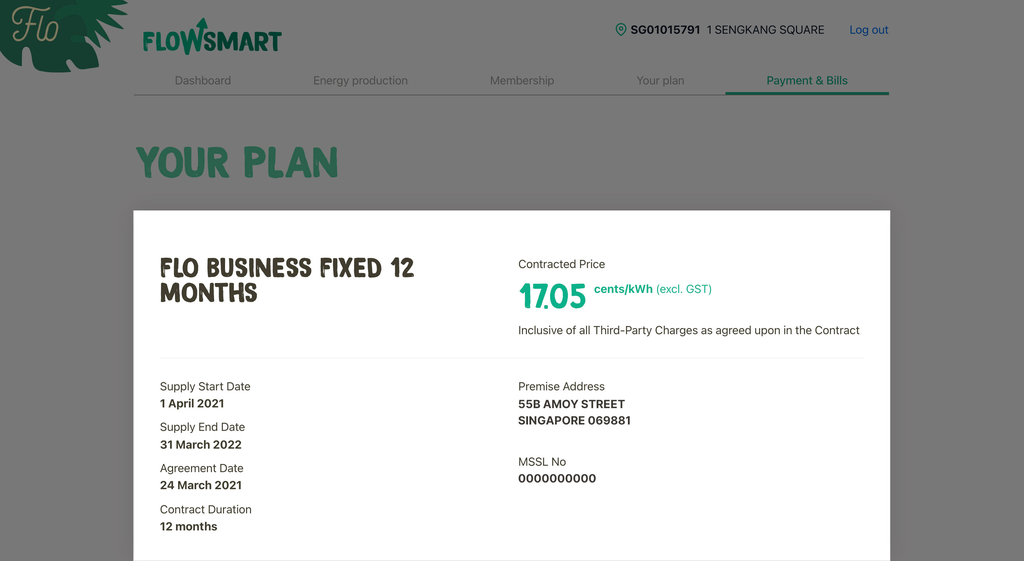
How to view your plan details
- Log in to your FlowSmart Dashboard
- Click 'Your Plan' tab on the navigation bar.
- Your plan details will be displayed here.
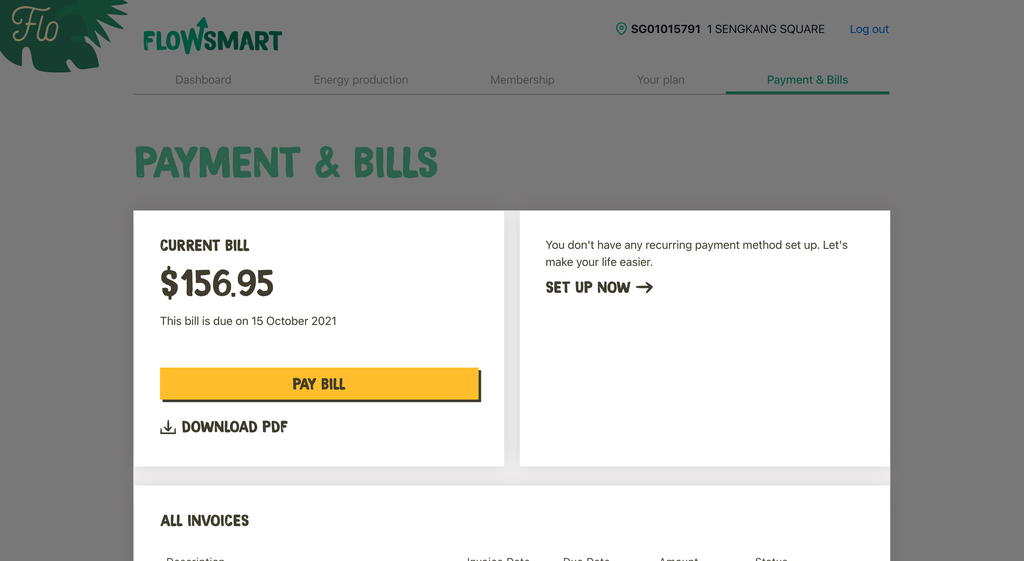
How to view your bill
- Log in to your FlowSmart Dashboard
- Click 'Payment & Bills' tab on the navigation bar.
- On this page, you will the details of your payment and bills for the premise shown on the top of the page beside the Flo logo.
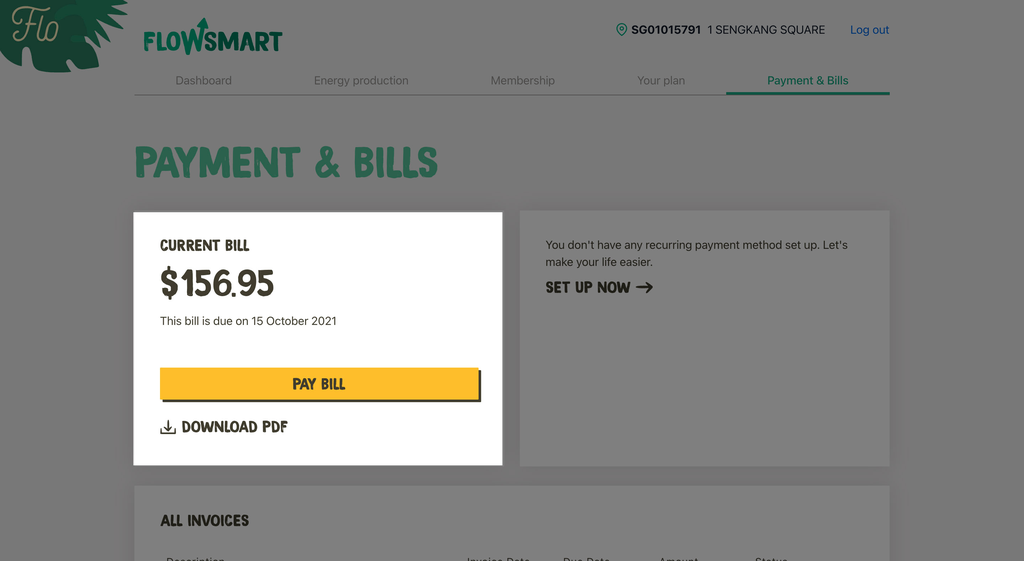
How to pay your outstanding bill
- Log in to your FlowSmart Dashboard
- Click 'Payment & Bills' tab on the navigation bar.
- If your current bill is still outstanding, you will see 'Pay Bill' button on the first card. Click the button.
- You will be redirected to the page where you can make the payment. The payment options that are available to you can be found on the right side. Follow the on-screen instruction to make the payment.
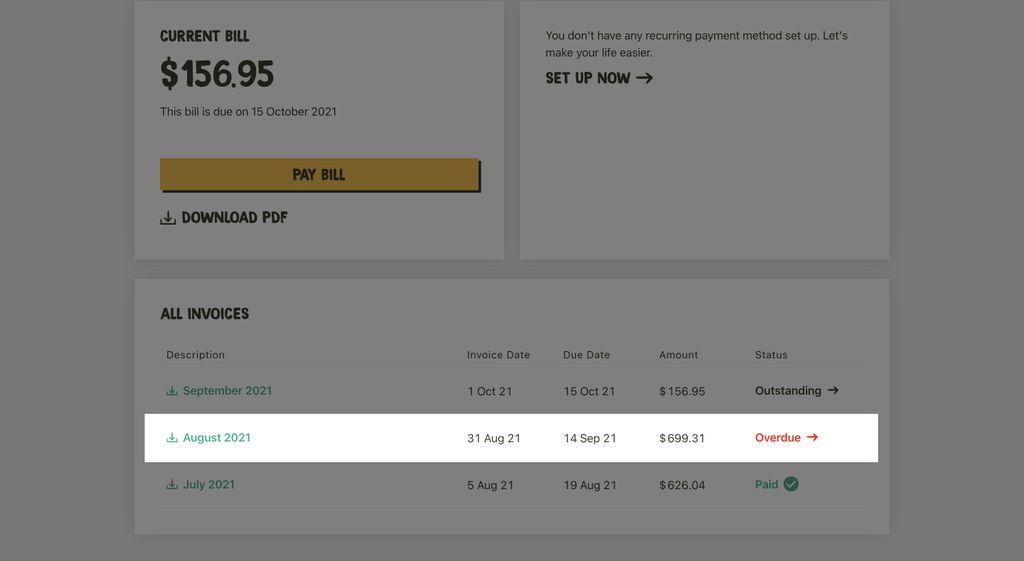
How to pay your overdue bill
- Log in to your FlowSmart Dashboard
- Click 'Payment & Bills' tab on the navigation bar.
- Scroll down to the All Invoices card. Your bill that's overdue will be highlighted in red. Click the button.
- You will be redirected to the page where you can make the payment. The payment options that are available to you can be found on the right side. Follow the on-screen instruction to make the payment.
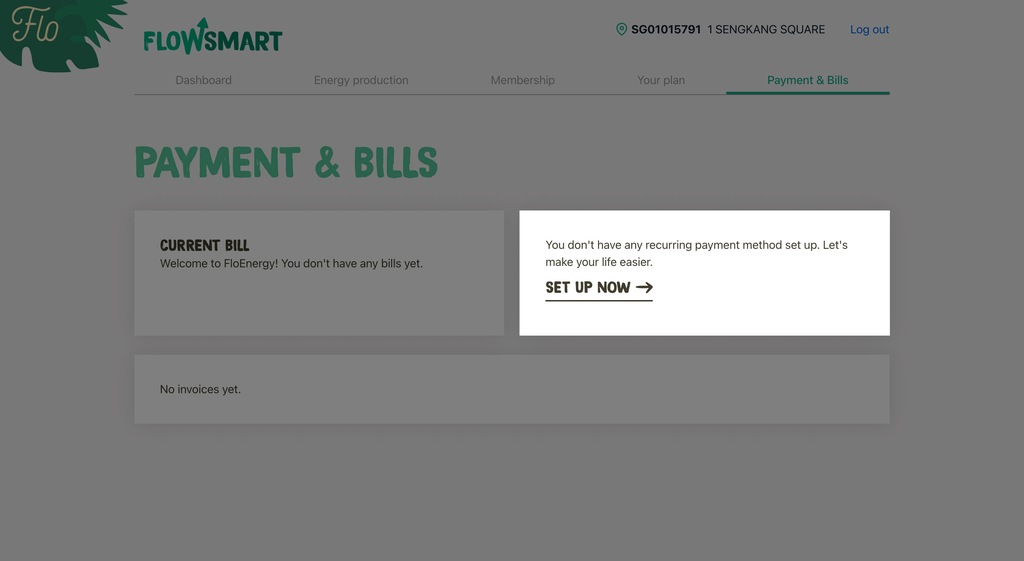
How to set up recurring payment
- Log in to your FlowSmart Dashboard
- Click 'Payment & Bills' tab on the navigation bar.
- Click 'Set Up Now →' button.
- You will see the list of recurring payment methods that are available to you. Follow the on-screen instruction to finish your set-up.
How to request more login
If your business needs multiple login details for different users, contact your account manager and we will set it up for you. Alternatively, you can also send a request to hello@floenergy.sg.